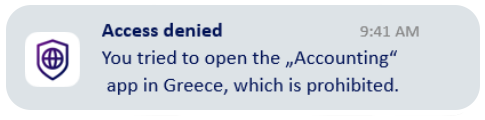Stay Secure with Real-Time Push Notifications
The beem app helps keep devices secure and users informed by sending real-time notifications. While connected to beemNet, it continuously monitors device activity in the background. This includes threat detection during internet browsing or while using business applications—whether those apps are hosted on-premises, in the cloud, or provided as SaaS.
What Triggers a Notification?
If the beem app is installed on a device, notifications are sent when:
- Malicious content is detected and blocked, deleted, or quarantined.
- Access to a business application is denied due to security policies.
- Any other type of security policy violation occurs.
- A system error or warning is identified.
- Other non-security related events happen during app usage. These alerts appear directly on the affected device, helping ensure quick awareness and response.
Types of Notifications
Notifications come in two main forms:
- Toast Messages: Small pop-up messages that appear while using the app.
- System Notifications: Alerts that appear outside the app, managed by the device's operating system and subject to user notification settings.
INFO
Tapping or clicking on a system notification generated by the beem app will always open the beem app. This behavior is consistent across all supported client operating systems and is an intentional design choice to ensure a seamless user experience.
WARNING
Disabling system notifications will significantly impair the functionality of the beem app—especially on iOS and iPadOS devices. Several core features rely on active notifications to operate correctly, including but not limited to pausing Always On mode, managing beemNet connection timeouts, and handling connection lifecycle events. For optimal performance, we strongly recommend keeping notifications enabled.
Message Categories and Colours
To make messages easy to understand, the beem app uses color-coded categories:
- Information – Blue (general updates or tips)
- Success – Green (actions completed successfully)
- Warning – Orange (potential issues)
- Error – Red (something went wrong)
- Severe Error – Dark Red (critical problems)
- Security Policy Violation – Violet (breaches of security rules)
Security Notification History
Messages marked as Severe Error or Security Policy Violation are stored locally on the device. The app maintains a rolling history of the last 100 messages in these categories. Older entries are automatically deleted to manage storage and keep the log relevant.
To view saved security messages:
Tap or click the bell icon in the top-right corner of the app's home screen. This section provides quick access to important alerts that may require follow-up or review.
INFO
Your beem administrator also has access to the same information, but in an aggregated and anonymized form. beemNet is designed to protect, not to monitor or audit individual website activity.
INFO
The beem app offers a comprehensive overview of critical events across all protected devices, including access to historical data. A Security Dashboard button is available at the bottom of the home screen for quick access to this information. This feature is powered by the beem Web App. For more details, refer to the documentation on the Security Dashboard
Other Notifications
The beem App also sends notifications that aren't related to security—such as informational messages, updates, or reminders. These are typically short-lived and only relevant while actively interacting with the protected device.
All notifications are collected and displayed according to the notification settings of the device's operating system. This means users can control how and when these notifications appear—whether as banners, sounds, or silent alerts.
Examples
Here are some examples of toast messages: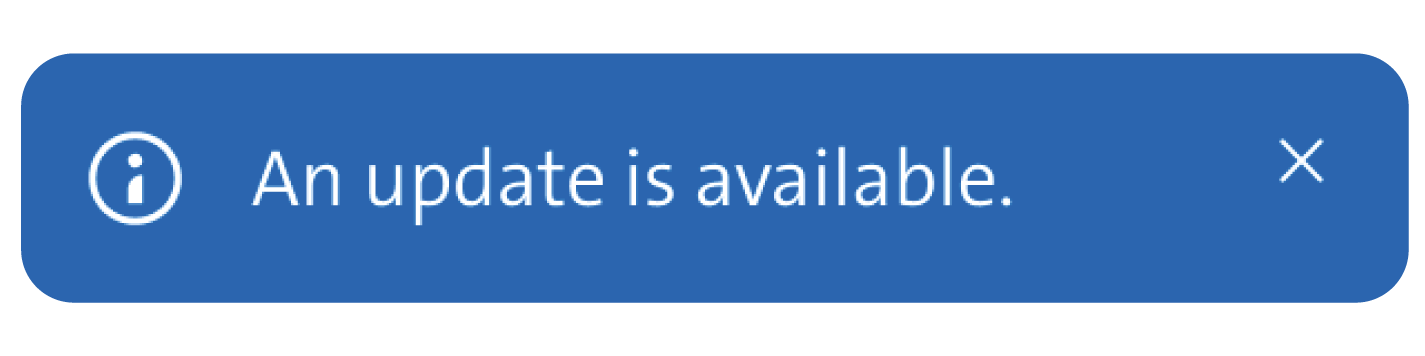
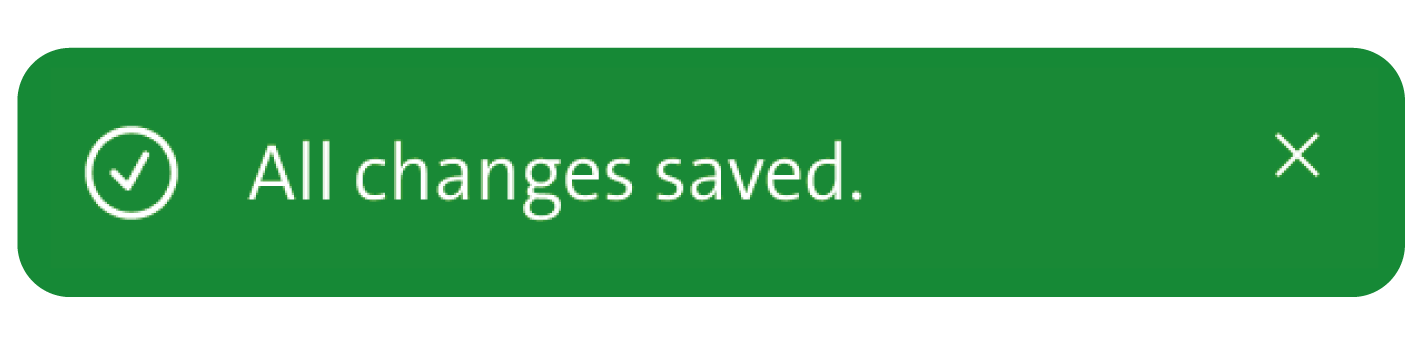
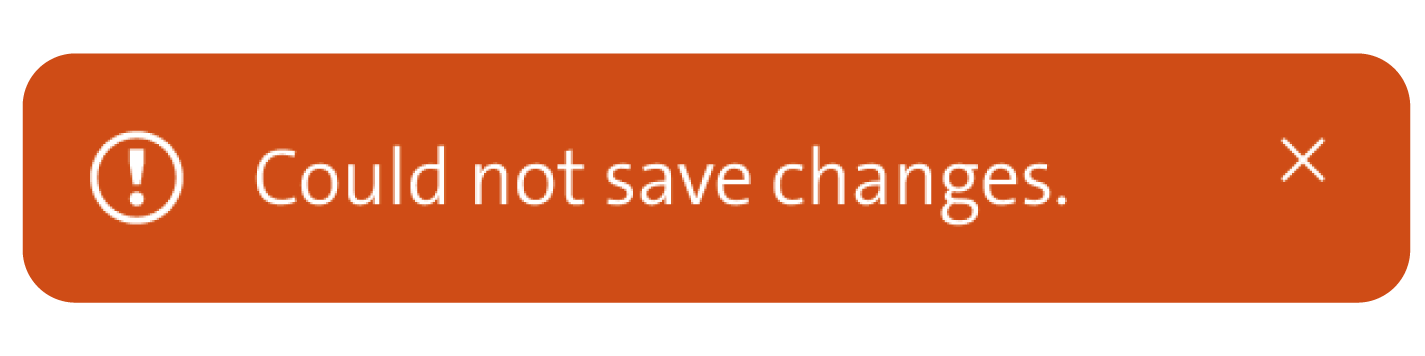
Sample notification as displayed on iOS: